Web Pages
Go to the back-office and click on the option Web Content Management - Management and then click on the option Web Pages.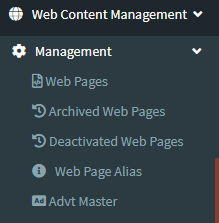
From menu click on Web Content Management and then click on web pages to access web page content.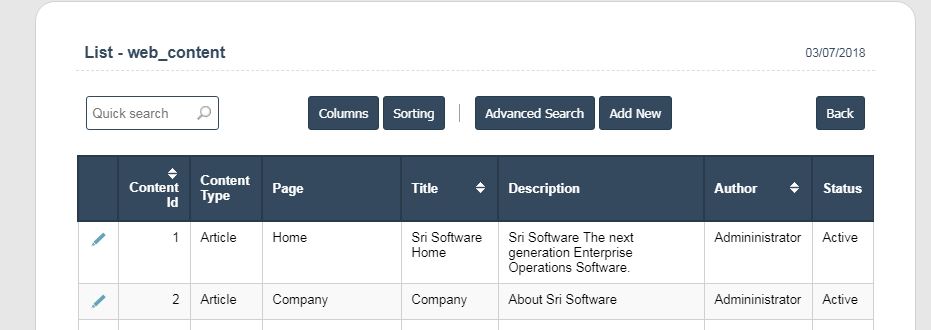
List of web pages and content
Click on Add New to add new content or to edit click on pencil icon edit button.
Add New Form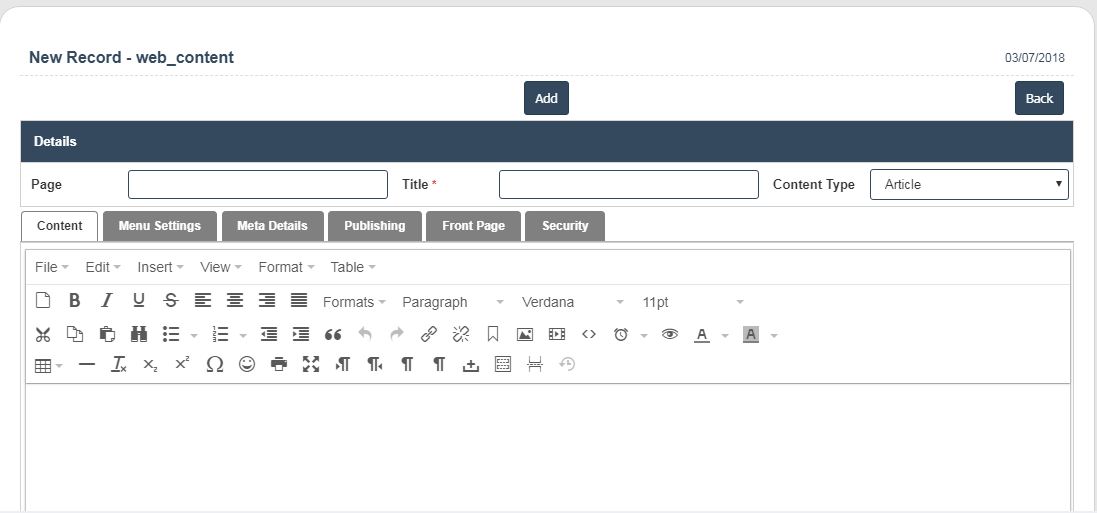
Enter Page name
Enter Page Title
Select any one content type from Dropdown list.
- Article Type
- Application Link
- Book Page
- Blog Article
- Customer Registration (Predefined)
- Customer Quotation (Predefined)
- Customer Order List (Predefined)
- Contact Form (Predefined)
- Ecommerce Cart (Predefined)
- Gallery
- News Article
- Order Detail (Predefined)
- Product Detail (Predefined)
- Product List ( ECOM list of products)
- Profile (Predefined)
- Quotation Detail (Predefined)
- Quotation Detail (Predefined)
- Store List (Predefined)
- Sitemap (Predefined)
- Web Link
- Web Poll
- Raw Data
Add content in content tab
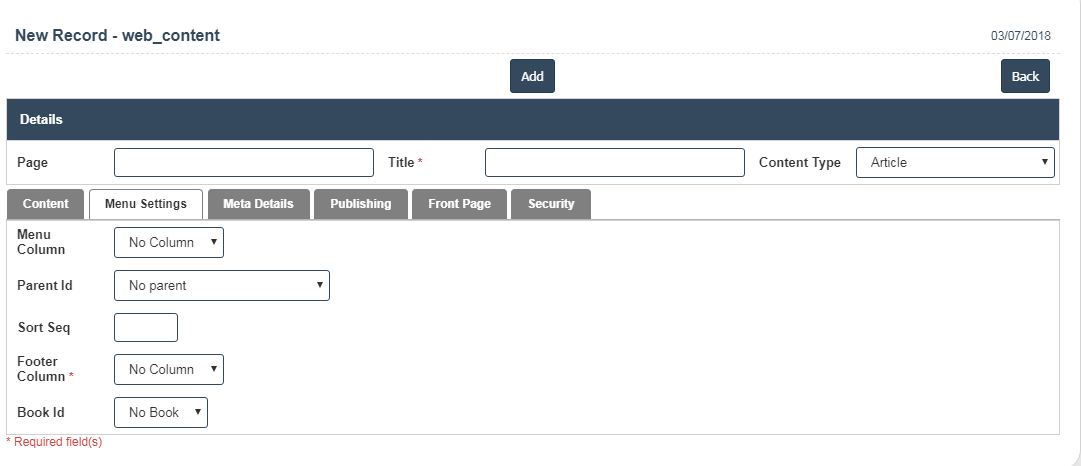
Add Menu Details in Menu Settings Tab
Menu Column
Parent Id if it is child
Sort Sequence to sort the menu in sequence order.
Footer Column to display in footer
Book ID if the content is Book.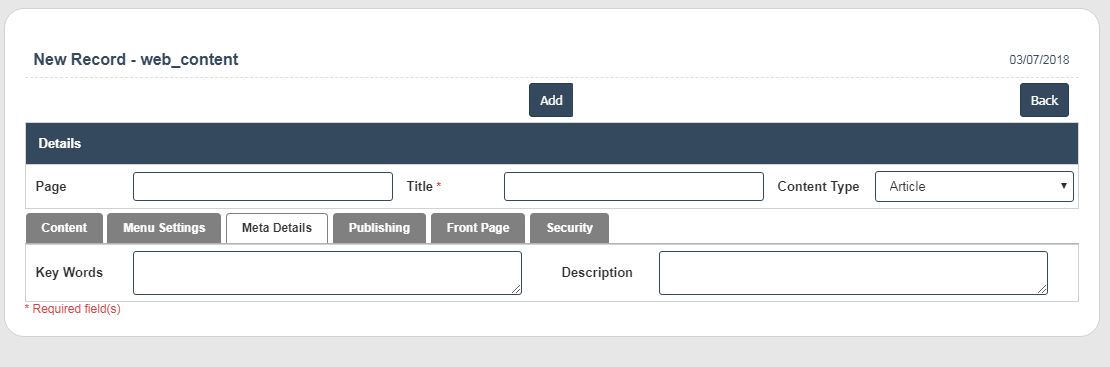
Meta Details
Enter Key words and Description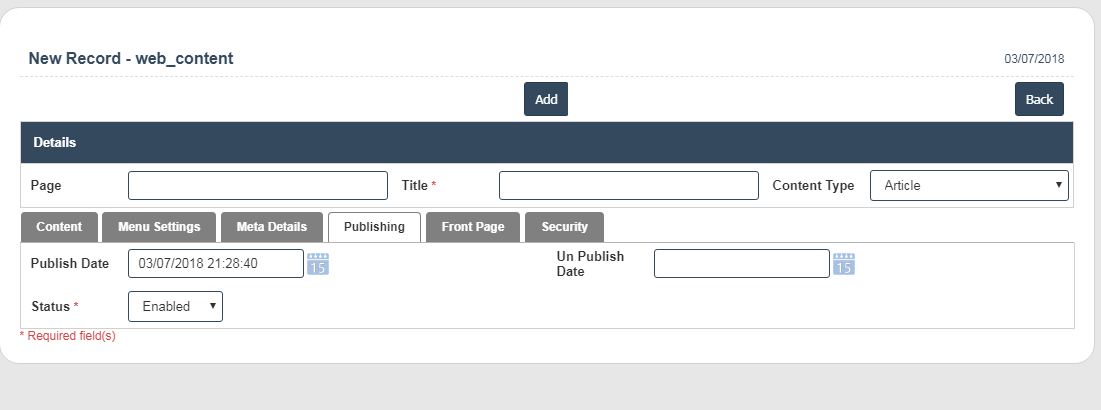
Publishing Tab
In this tab enter publishing details
Publish start date: from which date this page content to be display on the web page.
Un publish date: if the unpublish date is empty then it will be considered as no end date to unpublish the page.
Status : if the status is enable then the content will be active to display on the web page, if the status is disable then the page will not be displayed on the web.
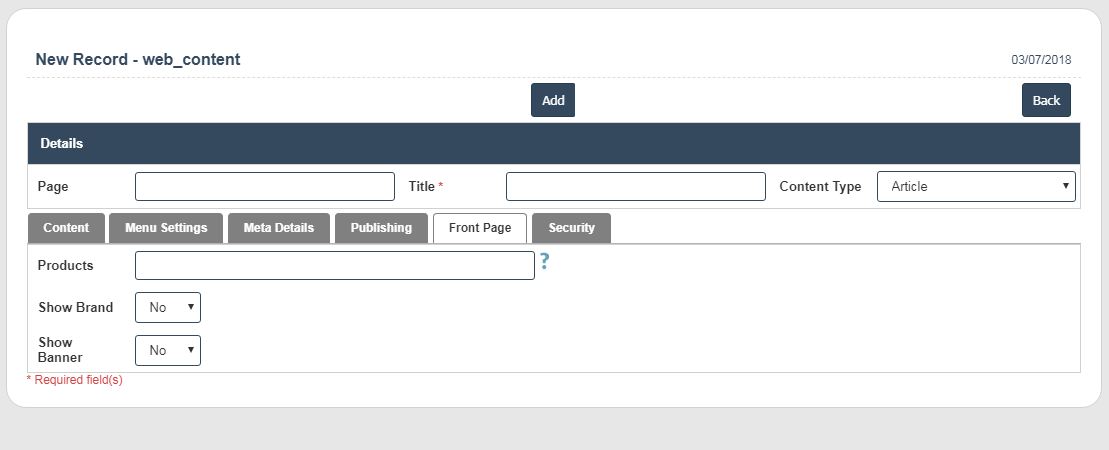
Front Page Tab
Products: if the page is about ecommerce content the product invcodes should be added with comma(,) separated which should be display on front page eg(1000,1001,1002) etc.
Show Brand: If value is No then it will not display the brand in the page, if Yes then it will display the brand in the page.
Show Banner: If value is No then it will not display the banner in the page, if Yes then it will display the banner in the page.
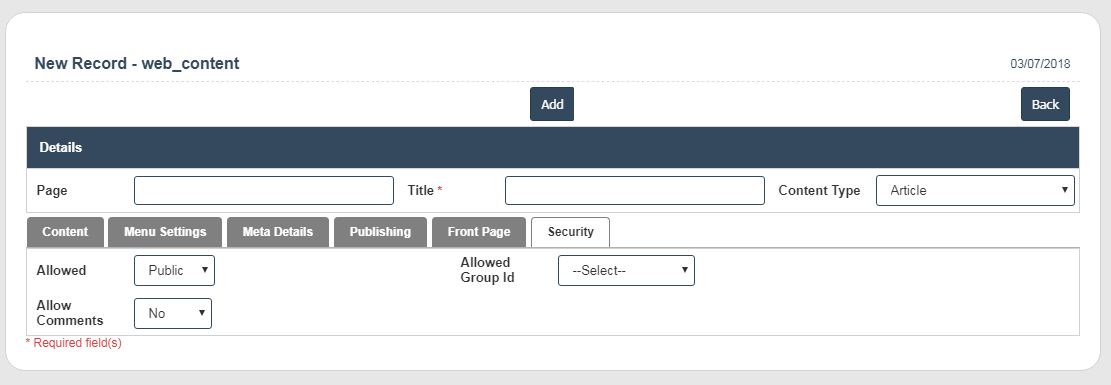
Security Tab
Allowed: If allowed is Public then the page content will be available for all, if the allowed is Users then it the page will be displayed for login users only, If it is group then the page will be displayed for users which are in the selected group.
Allowed Group Id: select any group id based on allowed .
Allow Comment: Yes/No

